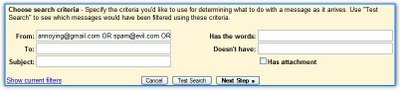
If you constantly receive messages you'd like to ignore from the same persons or Gmail's spam filters aren't too good for you, it's time to create a blacklist. How to do that in Gmail?
1. Go to Contacts, click on Groups and create a new group (let's say "Blacklist").
2. Click on "All contacts", check the email addresses you don't like and add them to the group (at the bottom of the window).
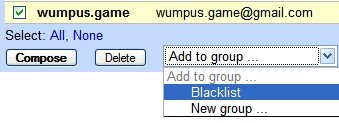
Each time you send a message to someone not in your Contacts list, Gmail will automatically add the person for you. So if you didn't reply to a person, you'll have to add the mail address in the last step.
3. Go to Groups / Blacklist and click "Compose to group". Copy the text from the "to" field.
4. Paste it here and click "convert". Then click on the resulting text and copy it. (This is a simple JavaScript. No address will be sent to a server.)
5. Create a new filter. Paste the text obtained above in the "from" field, check "Also apply to..." and "Delete it".
If you want to add more addresses, edit the filter by appending " OR newaddress1 OR newaddress2 ... OR newaddressN" in the From field.
Note that if you only want one or two address, you can create just the filter described above, by adding the address in the From field. If you want to block many addresses, it's time consuming to do this manually by copying each email address from the contact list.
Related:
When will you run out of Gmail storage space?
Hide spam counter in Gmail
More interesting Gmail filters






