Now you can use the Group Policy Editor from Windows or add some Registry keys to customize Google Update. Google Update for Enterprise explains how you can import an administrative template in the Local Group Policy Editor (gpedit.msc) and change the auto-update check period or even disable the auto-updater.
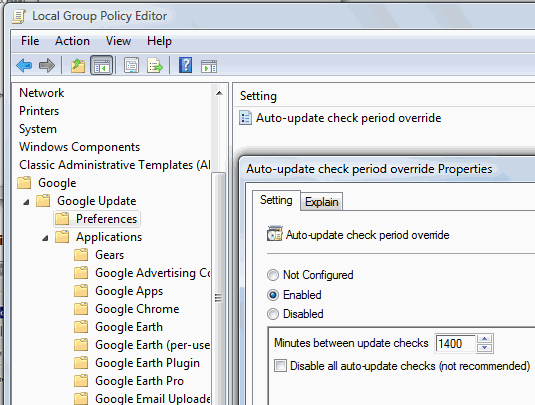
You can configure separate policies for different Google applications, allow only manual updates and even prevent the applications from installing on your computer.
If your operating doesn't include a policy editor (Windows XP Home, Windows Vista Home), edit the Registry directly. Just create the following key:
HKEY_LOCAL_MACHINE\SOFTWARE\Policies\Google\Update
and add two DWORD values:
AutoUpdateCheckPeriodMinutes - auto-update check interval (for example: 1440 to check for updates once a day)
DisableAutoUpdateChecksCheckboxValue - 1, if you want to disable the auto-updater; 0, if you want to enable it.
"We work hard to keep our users safe and secure when using our applications, and we believe that making sure users have the latest software available using automatic updates is a key component of that. However, we realize that there are situations where automatic updates may not be desirable so we wanted to provide the ability to control updates when necessary," says David Dorwin, from the Google Update Team.






